| PlayRozz™ Mobile Help |
|
TABLE OF CONTENTS
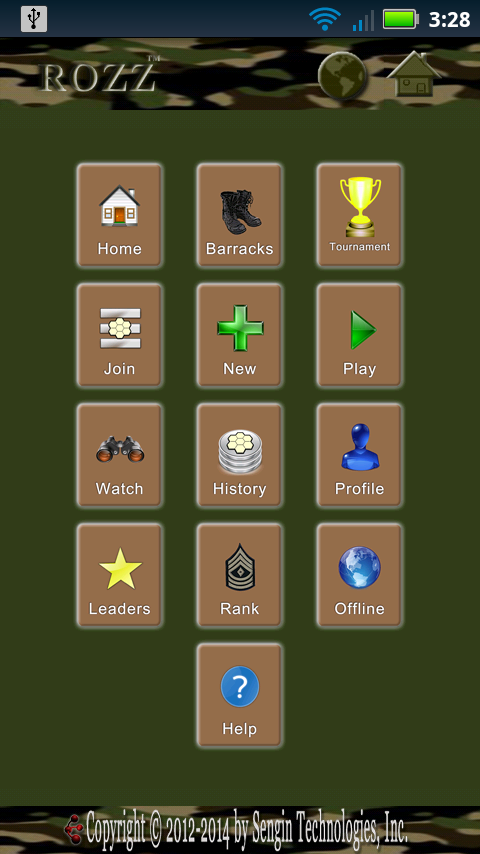 The Play Online option leads to the ONLINE MENU, which you can return to at any time by pressing the GLOBE icon on the title bar (to the left of the HOME icon).
You may long-press (press and hold) the GLOBE to sign off, or simply press the OFFLINE button.
HOME returns to the home menu.
The BARRACKS is a place to see who is online, chat, and find someone looking for a game.
TOURNAMENT displays current tournaments. Most of these require at least a rank of Private to join, since that rank should be readily attained by any active player.
Choose JOIN to join an existing game.
Choose NEW to create a new online game.
PLAY provides a list of your current games; you can long-press to open your previous active game.
Choose WATCH to open a game by ID.
HISTORY provides a list of your recently-ended games.
PROFILE provides information about your membership.
Choose LEADERS for a random leaderboard.
RANK will provide requirements for promoting in rank.
The Play Online option leads to the ONLINE MENU, which you can return to at any time by pressing the GLOBE icon on the title bar (to the left of the HOME icon).
You may long-press (press and hold) the GLOBE to sign off, or simply press the OFFLINE button.
HOME returns to the home menu.
The BARRACKS is a place to see who is online, chat, and find someone looking for a game.
TOURNAMENT displays current tournaments. Most of these require at least a rank of Private to join, since that rank should be readily attained by any active player.
Choose JOIN to join an existing game.
Choose NEW to create a new online game.
PLAY provides a list of your current games; you can long-press to open your previous active game.
Choose WATCH to open a game by ID.
HISTORY provides a list of your recently-ended games.
PROFILE provides information about your membership.
Choose LEADERS for a random leaderboard.
RANK will provide requirements for promoting in rank.
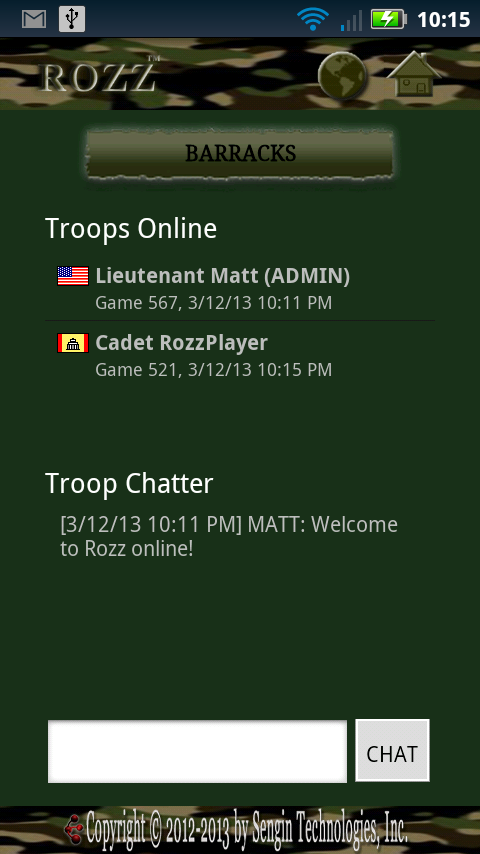 When you are already at the ONLINE MENU and press the GLOBE icon on the title bar, the BARRACKS will open.
The BARRACKS provides a connection to other players, as it shows members online and provides a real-time chat window.
Under Troops Online, tap a member from the list to open the game last played or observed by that member.
When you are already at the ONLINE MENU and press the GLOBE icon on the title bar, the BARRACKS will open.
The BARRACKS provides a connection to other players, as it shows members online and provides a real-time chat window.
Under Troops Online, tap a member from the list to open the game last played or observed by that member.
If no one is online, keep in mind that the online features are new, and that games by default are at round-per-day controls. 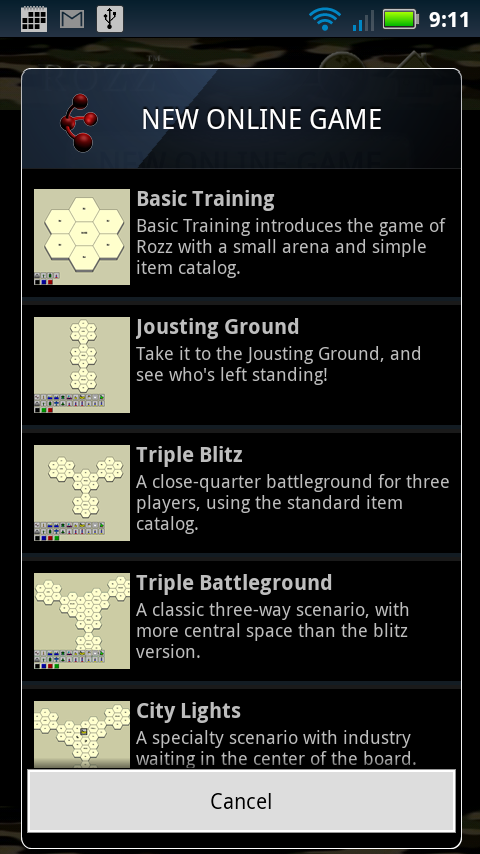 To create a new game, you first choose a scenario as you do in a stand-alone game.
RozzFree players will be limited to their available scenarios.
RozzFree players may only create one open game (available for others to join) at a time.
Upgrade for full access!
To create a new game, you first choose a scenario as you do in a stand-alone game.
RozzFree players will be limited to their available scenarios.
RozzFree players may only create one open game (available for others to join) at a time.
Upgrade for full access!
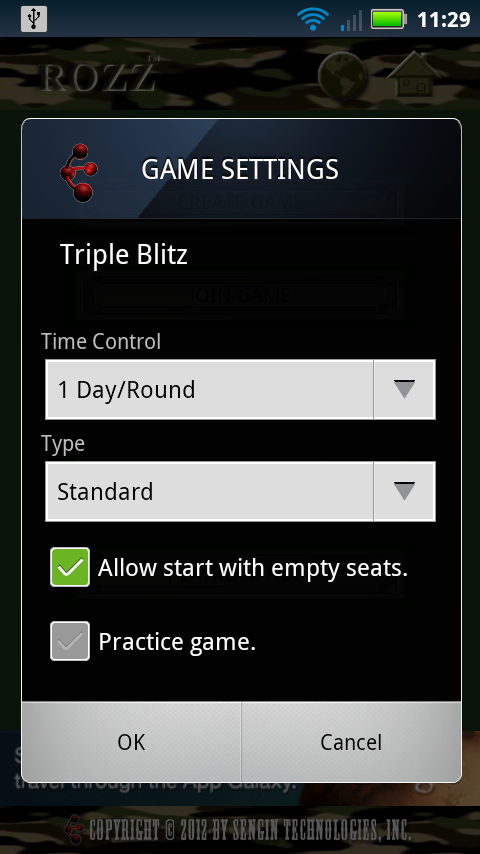 After choosing a scenario, additional game settings are available.
The Time Control provides a fast pace of five minutes per round (for live games) up to a leisurely week per round (for come-and-go play).
After the time control elapses, players may force the round!
Type options are STANDARD, PRIVATE, and INVITATION, but only NORMAL is currently supported.
Check "Allow start with empty seats" to allow vacant seats at the board; otherwise, all seats must be filled before the game can start.
Check "Practice game" to train and welcome new recruits. Scores are not tallied!
After making your selections, click OK to create a new online game. Other players will now be able to see it when they choose Join Game (described below).
After choosing a scenario, additional game settings are available.
The Time Control provides a fast pace of five minutes per round (for live games) up to a leisurely week per round (for come-and-go play).
After the time control elapses, players may force the round!
Type options are STANDARD, PRIVATE, and INVITATION, but only NORMAL is currently supported.
Check "Allow start with empty seats" to allow vacant seats at the board; otherwise, all seats must be filled before the game can start.
Check "Practice game" to train and welcome new recruits. Scores are not tallied!
After making your selections, click OK to create a new online game. Other players will now be able to see it when they choose Join Game (described below).
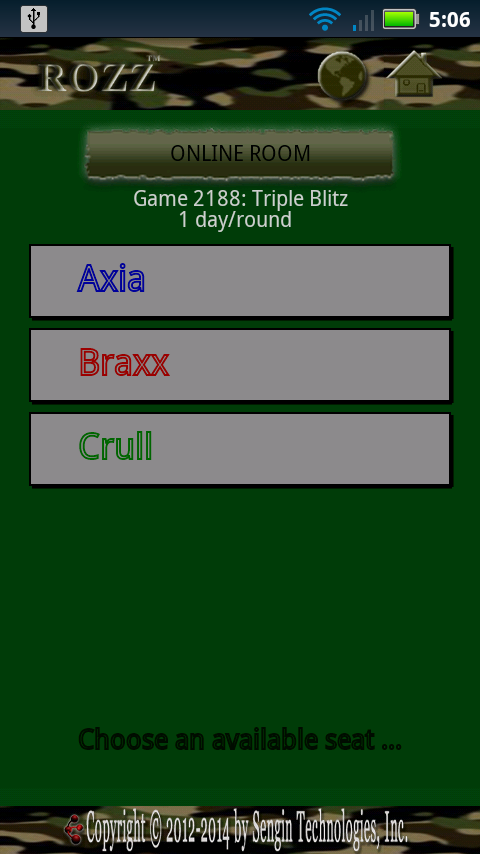 After creating a game (or selecting an open one) you see the ONLINE ROOM.
The ONLINE ROOM is similar to the READY ROOM in stand-alone play.
Choose an available seat to JOIN the game!
After creating a game (or selecting an open one) you see the ONLINE ROOM.
The ONLINE ROOM is similar to the READY ROOM in stand-alone play.
Choose an available seat to JOIN the game!
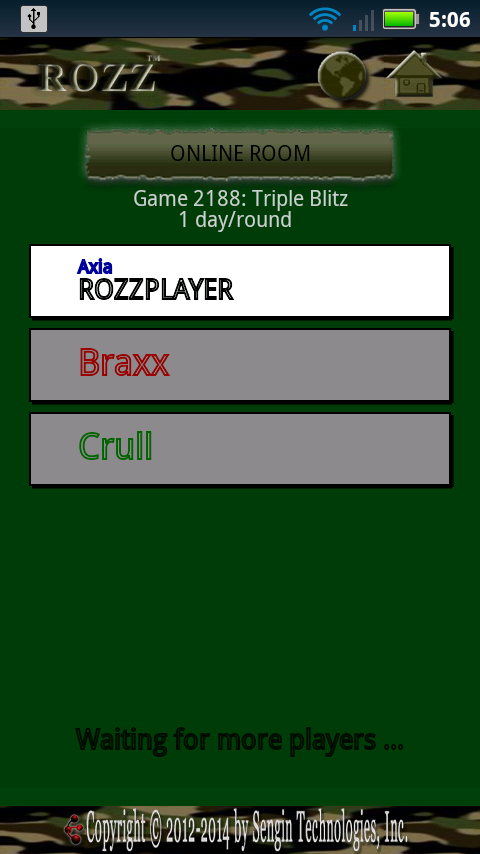 If you want to change seats or abandon your seat (by tapping it), you must do so before the game starts.
You will see changes in real time when other players join, change, or abandon seats.
You can press the GLOBE icon at any time to return to the ONLINE MENU.
If you want to change seats or abandon your seat (by tapping it), you must do so before the game starts.
You will see changes in real time when other players join, change, or abandon seats.
You can press the GLOBE icon at any time to return to the ONLINE MENU.
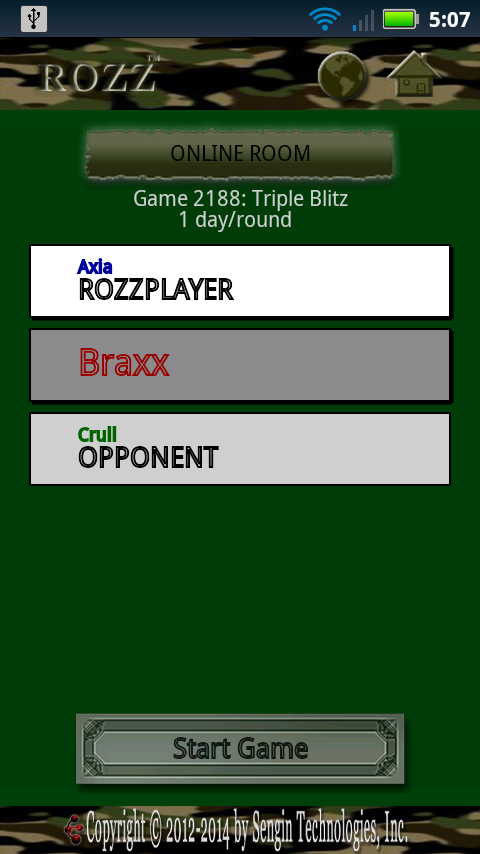 START GAME or OPEN BOARD buttons will appear when enough players are seated, so you can continue to the game board.
After a game starts, you can no longer change or abandon seats!
START GAME or OPEN BOARD buttons will appear when enough players are seated, so you can continue to the game board.
After a game starts, you can no longer change or abandon seats!
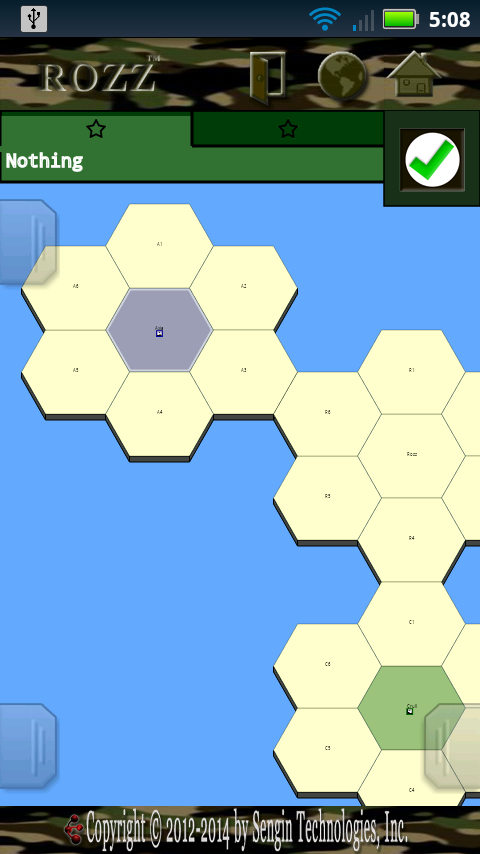 When an online game opens, the board is much like the stand-alone board.
Go through the stand-alone training exercises and use the main HELP to learn how to play.
A DOOR icon now appears on the title bar. When the door is open, your chatter in the game is public and visible to anyone observing the game or game history.
Tap the DOOR icon to shut it. When the door is shut, your chatter is private and only visible to players in the game.
The OPTION BAR (lower right) functions as usual, but provides additional options.
When an online game opens, the board is much like the stand-alone board.
Go through the stand-alone training exercises and use the main HELP to learn how to play.
A DOOR icon now appears on the title bar. When the door is open, your chatter in the game is public and visible to anyone observing the game or game history.
Tap the DOOR icon to shut it. When the door is shut, your chatter is private and only visible to players in the game.
The OPTION BAR (lower right) functions as usual, but provides additional options.
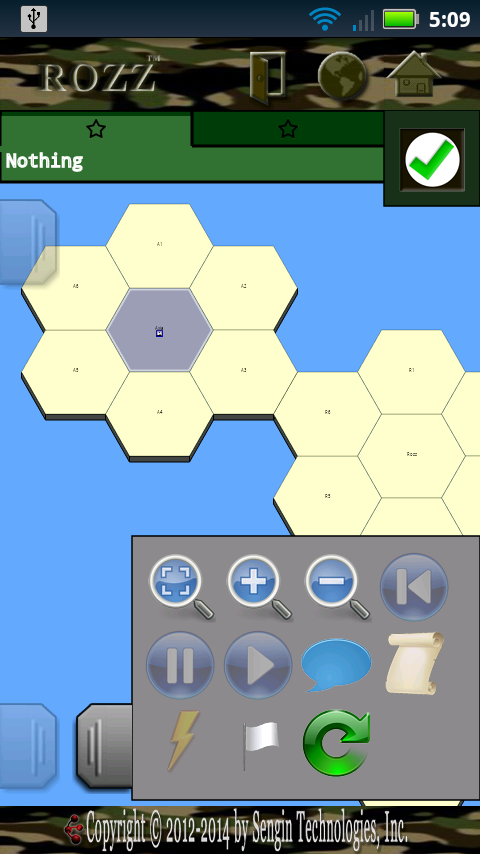
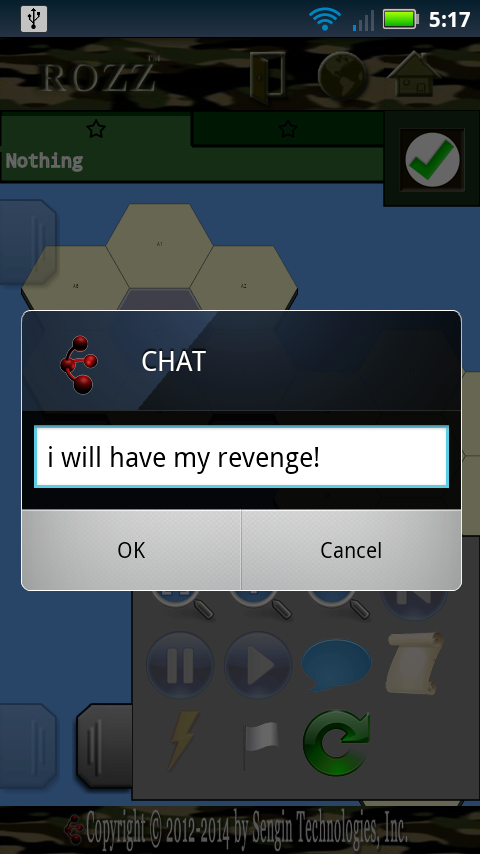 Pressing the chat icon on the OPTION BAR opens a chat dialog.
You can also open the chat dialog by long-pressing in an open info panel, or by long-pressing over the info area after setting READY.
Your chatter is sent live to other players and observers in the game.
Pressing the chat icon on the OPTION BAR opens a chat dialog.
You can also open the chat dialog by long-pressing in an open info panel, or by long-pressing over the info area after setting READY.
Your chatter is sent live to other players and observers in the game.
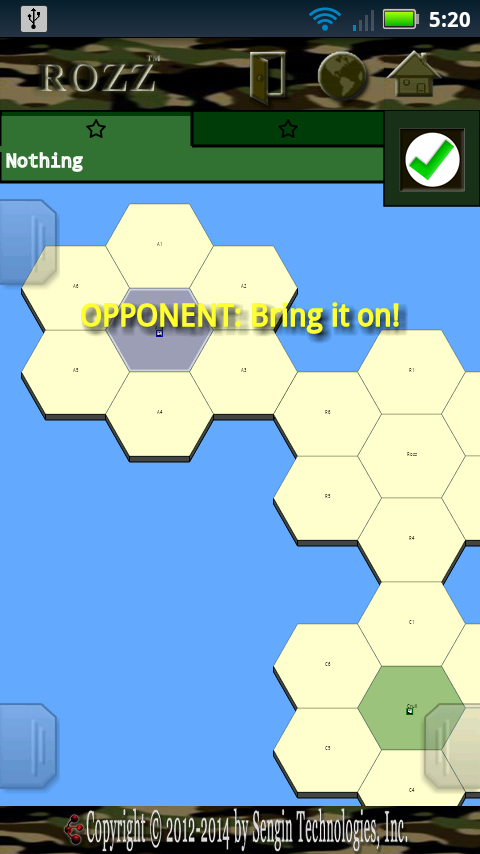 You will see live chatter on the screen.
You can review previous chatter from the INFO panel.
You will see live chatter on the screen.
You can review previous chatter from the INFO panel.
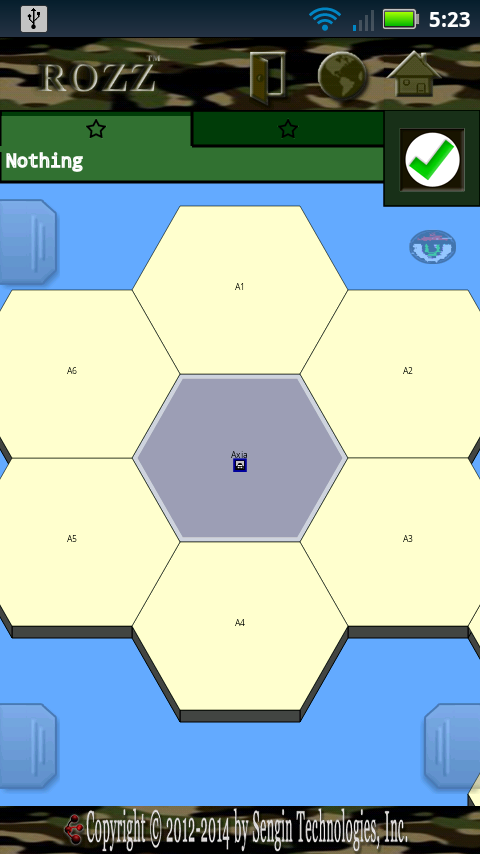 When other members are observing the game (but not players in it), an OBSERVING EYE will appear at the top right.
You can tap the OBSERVING EYE for a list of observers.
While the DOOR icon is open, observers can also chat in your game!
When other members are observing the game (but not players in it), an OBSERVING EYE will appear at the top right.
You can tap the OBSERVING EYE for a list of observers.
While the DOOR icon is open, observers can also chat in your game!
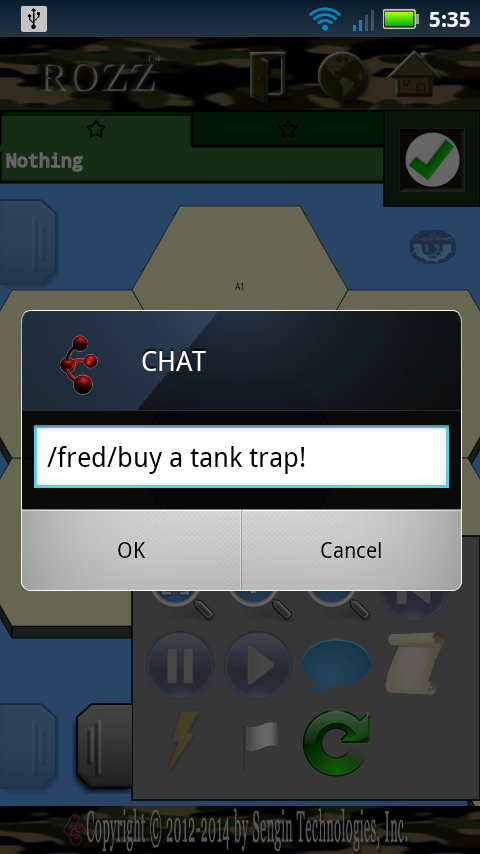 Correspondence is a special kind of chatter.
The spirit of game play in Rozz is to avoid public game-related directives and information such as "Nuke Axia!" or "I'm moving into B5!"
At the same time, secret correspondence of that sort is encouraged when CORRESPONDENCE items have been purchased in some prior round.
Correspondence is a special kind of chatter.
The spirit of game play in Rozz is to avoid public game-related directives and information such as "Nuke Axia!" or "I'm moving into B5!"
At the same time, secret correspondence of that sort is encouraged when CORRESPONDENCE items have been purchased in some prior round.
 CORRESPONDENCE can be purchased like any other item, by dragging it to your HQ hex.
To send a secret correspondence, start your message with the player's name between slashes:
/PLAYERNAME/YOUR MESSAGE CORRESPONDENCE can be purchased like any other item, by dragging it to your HQ hex.
To send a secret correspondence, start your message with the player's name between slashes:
/PLAYERNAME/YOUR MESSAGE
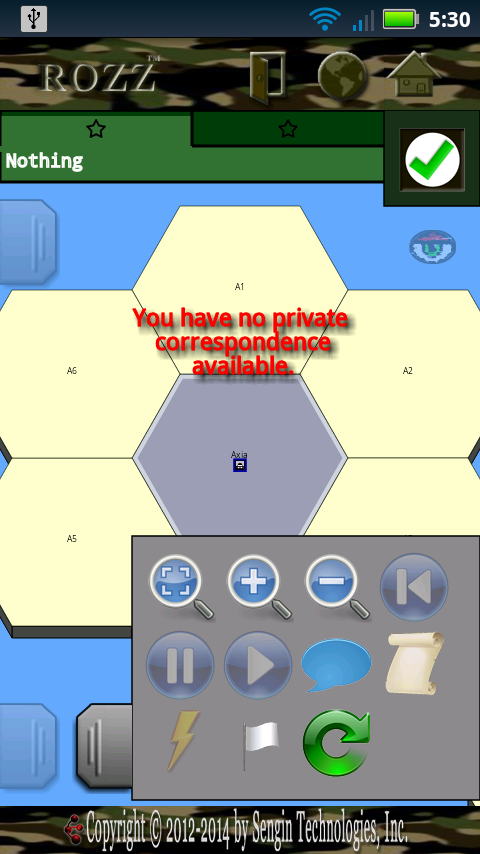 If you have not purchased CORRESPONDENCE in some previous round, your secret message will fail.
NOTE: CORRESPONDENCE is game-related and always visible after the game ends, even with the DOOR icon closed!
If you have not purchased CORRESPONDENCE in some previous round, your secret message will fail.
NOTE: CORRESPONDENCE is game-related and always visible after the game ends, even with the DOOR icon closed!
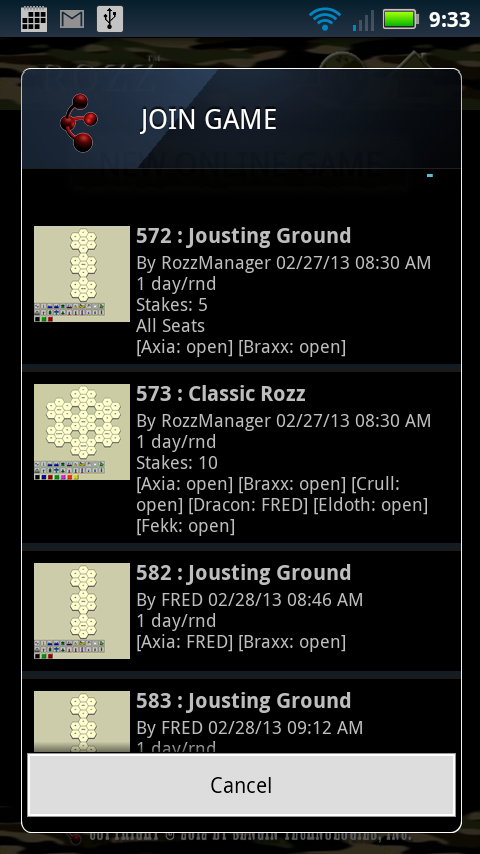 Choose JOIN from the ONLINE MENU to join an open game.
You can also long-press JOIN GAME to open any game by game ID.
If you are not a seated player in the game, you will enter as an observer.
RozzFree players may only play in one active game at a time. Upgrade for full access!
In the JOIN GAME list, you may see settings for Wager or Stakes. These settings provide betting with virtual tokens:
Choose JOIN from the ONLINE MENU to join an open game.
You can also long-press JOIN GAME to open any game by game ID.
If you are not a seated player in the game, you will enter as an observer.
RozzFree players may only play in one active game at a time. Upgrade for full access!
In the JOIN GAME list, you may see settings for Wager or Stakes. These settings provide betting with virtual tokens:
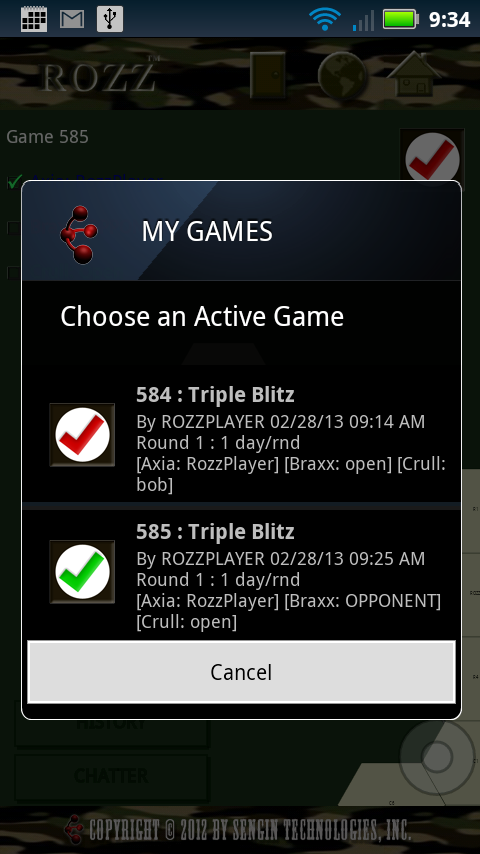 Choose PLAY from the ONLINE MENU to see your active games.
Choose PLAY from the ONLINE MENU to see your active games.
In the list, your games will show an icon to indicate their status:  The game is not started. The game is not started. You are not ready. You are not ready. You are ready. You are ready. You are not ready and past deadline. You are not ready and past deadline. You are ready and past deadline. You are ready and past deadline. The game is over. The game is over.You can long-press PLAY to open your last active game. 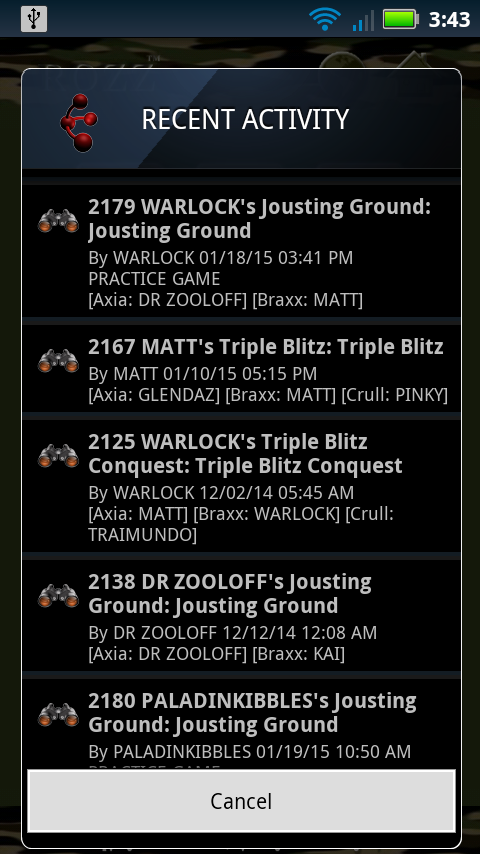 Choose WATCH from the ONLINE MENU to see games with recent activity.
You can enter any game as an observer, but will only see chatter if players there have the door open.
You can long-press WATCH to view any game by its game ID.
Choose WATCH from the ONLINE MENU to see games with recent activity.
You can enter any game as an observer, but will only see chatter if players there have the door open.
You can long-press WATCH to view any game by its game ID.
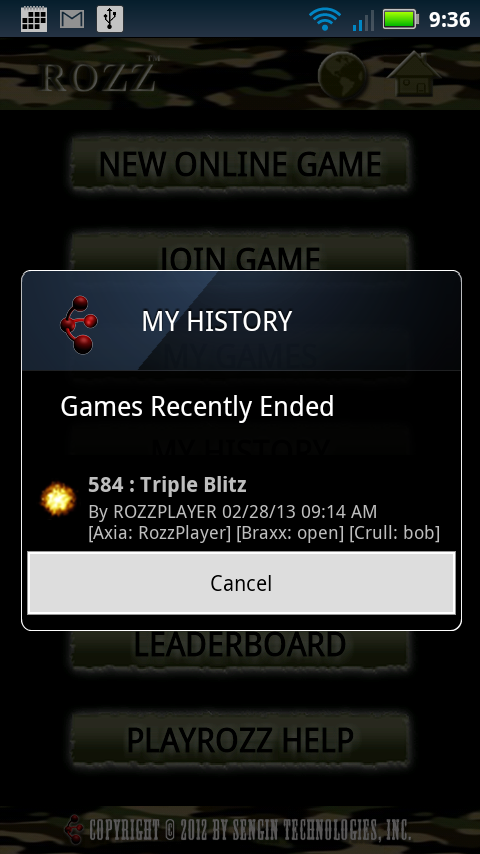 Choose HISTORY from the ONLINE MENU to see your games that have recently ended.
A winner's ribbon will show next to the games you won.
PlayRozz tracks total wins versus losses for all non-practice games. In addition, experience points are awarded based on your rank and the ranks of defeated players.
The RANKS are:
Choose HISTORY from the ONLINE MENU to see your games that have recently ended.
A winner's ribbon will show next to the games you won.
PlayRozz tracks total wins versus losses for all non-practice games. In addition, experience points are awarded based on your rank and the ranks of defeated players.
The RANKS are:
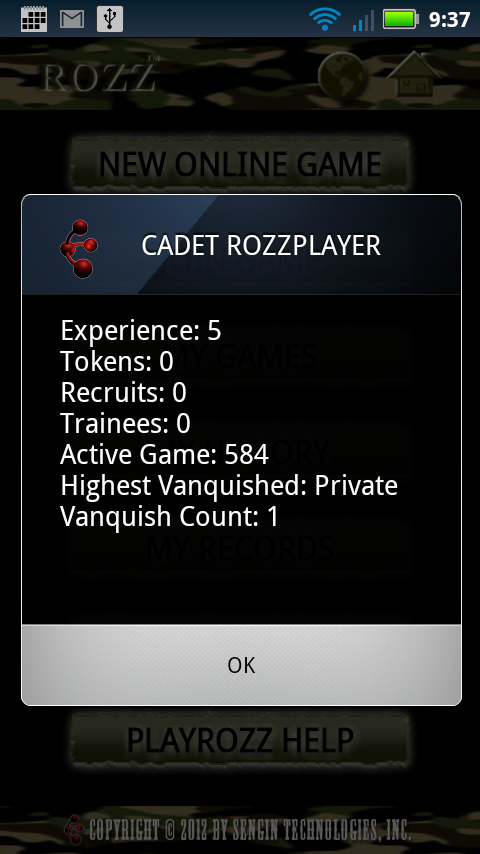 Choose PROFILE from the ONLINE MENU to see information about your membership.
The list includes your experience, tokens accumulated, a count of members you have recruited, a count of members you have trained, and progress toward promotion to the next rank.
More details and control over your account will be available on the PlayRozz website.
Mobile messages may appear from time to time to provide more information, such as when new members enlist and credit you as their recruiter.
Choose PROFILE from the ONLINE MENU to see information about your membership.
The list includes your experience, tokens accumulated, a count of members you have recruited, a count of members you have trained, and progress toward promotion to the next rank.
More details and control over your account will be available on the PlayRozz website.
Mobile messages may appear from time to time to provide more information, such as when new members enlist and credit you as their recruiter.
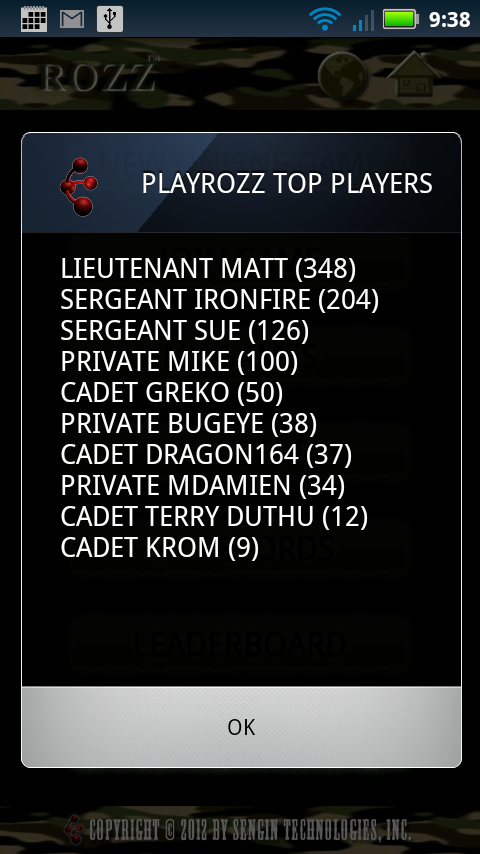 Choose LEADERS to display a random leaderboard.
TOP PLAYERS shows the top members by experience points, earned by defeating other players.
TOP RECRUITERS shows the top members for bringing in new players.
TOP TRAINERS shows the top members for retaining new recruits by joining them in practice games.
Choose LEADERS to display a random leaderboard.
TOP PLAYERS shows the top members by experience points, earned by defeating other players.
TOP RECRUITERS shows the top members for bringing in new players.
TOP TRAINERS shows the top members for retaining new recruits by joining them in practice games.
The PlayRozz website at PlayRozz.com provides additional support and forums for the Rozz gaming community. The website provides an easy interface
for adjusting member settings (including notification settings).
Rozz, PlayRozz, Rozz for Android, related material and underlying technologies by Matt Goddard unless otherwise indicated.
|